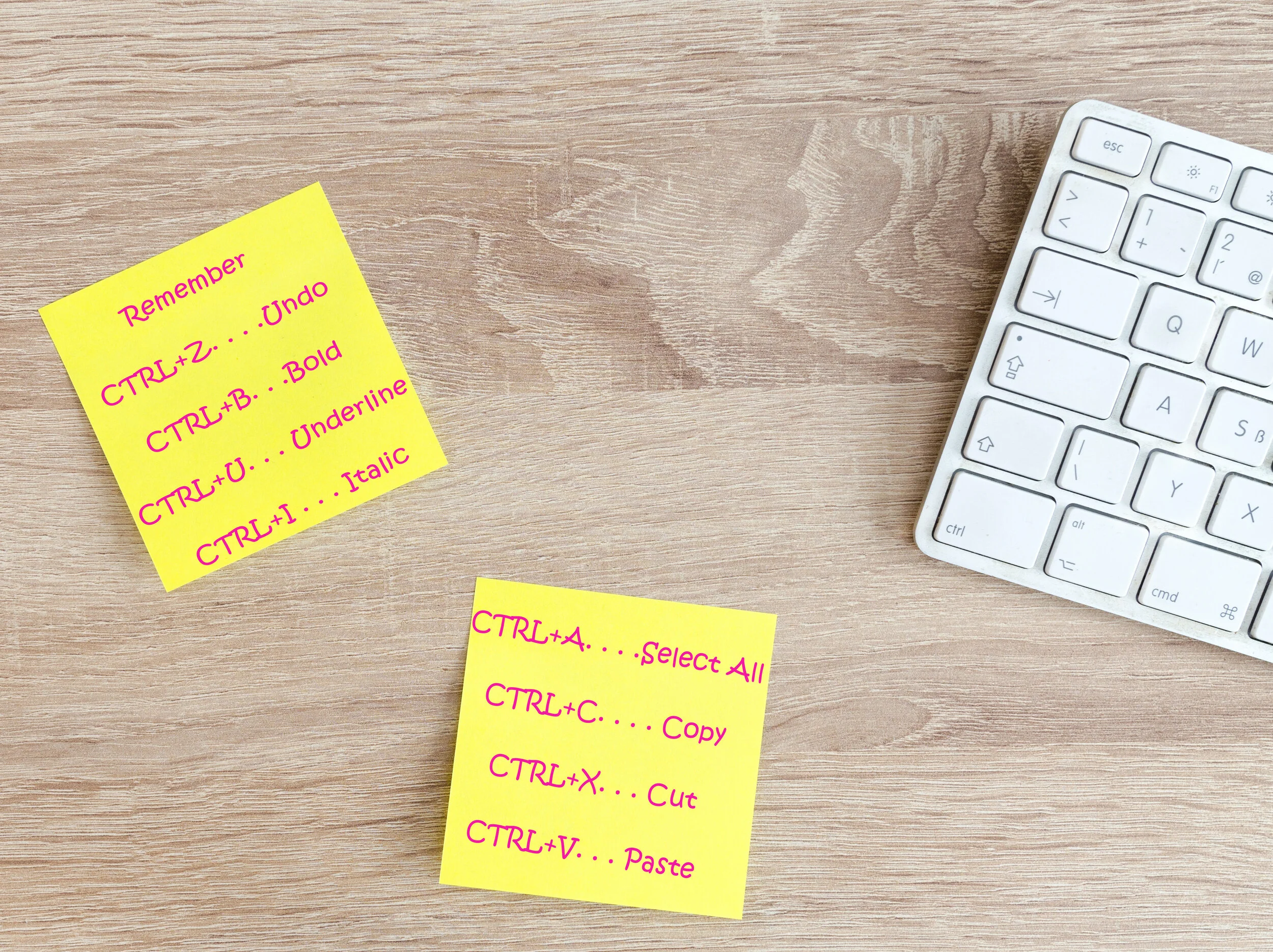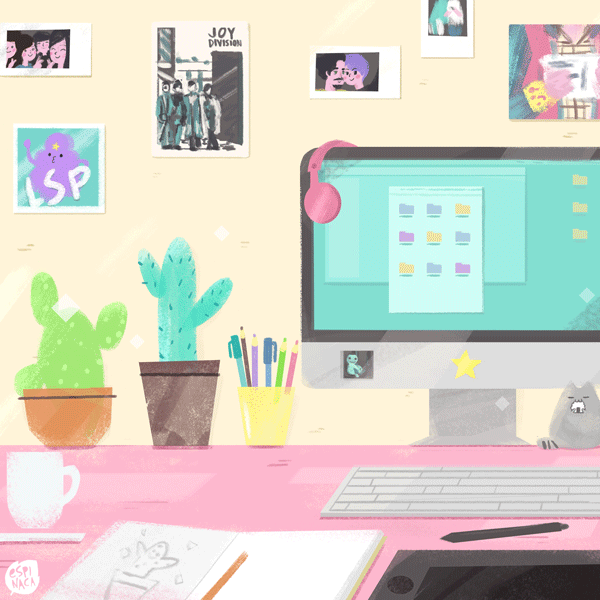140+ Keyboard shortcuts to make writing faster
I’ve been seeing a post going around Facebook about keyboard shortcuts that can save you time while writing. It’s information that’s well known to people who have been writing (or just typing!) for a long time, so I thought I would share a big long list with you, just in case you didn’t know all of the PC keyboard shortcuts. Here’s the shortcuts and why you need them in your life.
What are keyboard shortcuts?
What are keyboard shortcuts? The are keys you press to signal to your computer that you want a certain function. For example, the most common shortcut is pressing the CTRL button and the C button to copy highlighted text on the screen. There are around dozens of combinations.
Benefits of memorizing keyboard shortcuts
Just by memorizing the shortcuts you’ll use most, you can shave massive amounts of time off your writing sessions over a day, a month, and a year. I know, I used to be stubborn, too, and wouldn’t learn them. I mean, how long does it really take to use your mouse to click on the Bold or Italic option in WordPress or Microsoft Word?
Over time, I realized that taking my hands off the keyboard to reach for my mouse halted my thought process and it took a bit to get back on track once my hands were back on the keyboard. So, keyboard shortcuts let me process my thoughts much faster, saving a lot of time.
How to memorize keyboard shortcuts
Be sure to print these out and keep them by your computer so that you can glance at them while your writing and start using them. Even better, write a few down on a sticky note and post them somewhere near your screen until you have them memorized. Then, post some more. Before you know it, you’ll have them all memorized!
Keyboard shortcuts to make writing faster
Okay, No-Fluff writer. Without further ado, I present to you the list of keyboard shortcuts that will make your typing faster, and a few that will help with flipping back and forth while researching, reading emails, and other tasks:
GENERAL SHORTCUTS (the first 8 generally work on most programs or content management system, like Wordpress for example)
CTRL+A. . . . . . . . . . . . . . . . . Select All
CTRL+C. . . . . . . . . . . . . . . . . Copy
CTRL+X. . . . . . . . . . . . . . . . . Cut
CTRL+V. . . . . . . . . . . . . . . . . Paste
CTRL+Z. . . . . . . . . . . . . . . . . Undo
CTRL+B. . . . . . . . . . . . . . . . . Bold
CTRL+U. . . . . . . . . . . . . . . . . Underline
CTRL+I . . . . . . . . . . . . . . . . . Italic
F1 . . . . . . . . . . . . . . . . . . . . . . Help
F2 . . . . . . . . . . . . . . . . . . . . . Rename selected object
F3 . . . . . . . . . . . . . . . . . . . . . Find all files
F4 . . . . . . . . . . . . . . . . . . . . . Opens file list drop-down in dialogs
F5 . . . . . . . . . . . . . . . . . . . . . Refresh current window
F6 . . . . . . . . . . . . . . . . . . . . . Shifts focus in Windows Explorer
F10 . . . . . . . . . . . . . . . . . . . . Activates menu bar options
ALT+TAB . . . . . . . . . . . . . . . . Cycles between open applications
ALT+F4 . . . . . . . . . . . . . . . . . Quit program, close current window
ALT+F6 . . . . . . . . . . . . . . . . . Switch between current program windows
ALT+ENTER. . . . . . . . . . . . . . Opens properties dialog
ALT+SPACE . . . . . . . . . . . . . . System menu for current window
ALT+¢ . . . . . . . . . . . . . . . . . . opens drop-down lists in dialog boxes
BACKSPACE . . . . . . . . . . . . . Switch to parent folder
CTRL+ESC . . . . . . . . . . . . . . Opens Start menu
CTRL+ALT+DEL . . . . . . . . . . Opens task manager, reboots the computer
CTRL+TAB . . . . . . . . . . . . . . Move through property tabs
CTRL+SHIFT+DRAG . . . . . . . Create shortcut (also right-click, drag)
CTRL+DRAG . . . . . . . . . . . . . Copy File
ESC . . . . . . . . . . . . . . . . . . . Cancel last function
SHIFT . . . . . . . . . . . . . . . . . . Press/hold SHIFT, insert CD-ROM to bypass auto-play
SHIFT+DRAG . . . . . . . . . . . . Move file
SHIFT+F10. . . . . . . . . . . . . . . Opens context menu (same as right-click)
SHIFT+DELETE . . . . . . . . . . . Full wipe delete (bypasses Recycle Bin)
ALT+ underlined letter . . . . Opens the corresponding menu
Document Cursor Controls
HOME . . . . . . . . . . . . . . to beginning of line or far left of field or screen
END . . . . . . . . . . . . . . . . to end of line, or far right of field or screen
CTRL+HOME . . . . . . . . to the top
CTRL+END . . . . . . . . . . to the bottom
PAGE UP . . . . . . . . . . . . moves document or dialog box up one page
PAGE DOWN . . . . . . . . moves document or dialog down one page
ARROW KEYS . . . . . . . move focus in documents, dialogs, etc.
CTRL+ > . . . . . . . . . . . . next word
CTRL+SHIFT+ > . . . . . . selects word
SPECIAL CHARACTERS
Alt 0145 . . . ‘ Opening single quote
Alt 0146. . . . ‘ Closing single quote
Alt 0147. . . “ Opening double quote
Alt 0148. . . “ Closing double quote
Alt 0150… – En dash
Alt 0151… — Em dash
Alt 0133… Ellipsis
Alt 0149… • Bullet
Alt 0174… ® Registration Mark
Alt 0169… © Copyright
Alt 0153… ™ Trademark
Alt 0176… ° Degree symbol
Alt 0162… ¢ Cent sig
Alt 0188… 1⁄4
Alt 0189… 1⁄2
Alt 0190… 3⁄4
Alt 0233… é
Alt 0201… É
Alt 0241… ñ
Alt 0247… ÷
FILE MENU OPTIONS IN A CURENT PROGRAM
Alt + E… Edit options in current program
F1… Universal help (for all programs)
Ctrl + A… Select all text
Ctrl + X… Cut selected item
Shift + Del… Cut selected item
Ctrl + C… Copy selected item
Ctrl + Ins… Copy selected item
Ctrl + V… Paste
Shift + Ins… Paste
Home… Go to beginning of current line
Ctrl + Home… Go to beginning of document
End… Go to end of current line
Ctrl + End… Go to end of document
Shift + Home… Highlight from current position to beginning of line
Shift + End… Highlight from current position to end of line
Ctrl + f… Move one word to the left at a time
Ctrl + g… Move one word to the right at a time
MICROSOFT WINDOWS SHORTCUT KEYS
Alt + Tab… Switch between open applications
Alt + Shift + Tab… Switch backwards between open applications
Alt + Print Screen… Create screen shot for current program
Ctrl + Alt + Del Reboot/Windows®… task manager
Ctrl + Esc… Bring up start menu
Alt + Esc… Switch between applications on taskbar
F2.. Rename selected icon
F3… Start find from desktop
F4… Open the drive selection when browsing
F5… Refresh contents
Alt + F4… Close current open program
Ctrl + F4… Close window in program
Ctrl + Plus Key… Automatically adjust widths of all columns in Windows Explorer
Alt + Enter… Open properties window of selected icon or program
Shift + F10… Simulate right-click on selected item
Shift + Del… Delete programs/files permanently
Holding Shift During Bootup… Boot safe mode or bypass system files
Holding Shift During Bootup when putting in an audio CD, will prevent CD Player from playing
WINKEY SHORTCUTS
WINKEY + D… Bring desktop to the top of other windows
WINKEY + M… Minimize all windows
WINKEY + SHIFT + M… Undo the minimize done by WINKEY + M and WINKEY + D
WINKEY + E… Open File Explorer
WINKEY + Tab… Cycle through open programs on taskbar
WINKEY + F… Display the Windows® Search/Find feature
WINKEY + CTRL + F… Display the search for computers window
WINKEY + F1… Display the Microsoft® Windows® help
WINKEY + R… Open the run window
WINKEY + Pause /Break… Open the system properties window
WINKEY + U… Open utility manager
WINKEY + L… Lock the computer (Windows XP® & later)
OUTLOOK SHORTCUT KEYS
Alt + S… Send the email
Ctrl + C… Copy selected text
Ctrl + X… Cut selected text
Ctrl + P… Open print dialog box
Ctrl + K… Complete name/email typed in address bar
Ctrl + B… Bold highlighted selection
Ctrl + I… Italicize highlighted selection
Ctrl + U… Underline highlighted selection
Ctrl + R… Reply to an email
Ctrl + F… Forward an email
Ctrl + N… Create a new email
Ctrl + Shift + A… Create a new appointment to your calendar
Ctrl + Shift + O… Open the outbox
Ctrl + Shift + I… Open the inbox
Ctrl + Shift + K… Add a new task
Ctrl + Shift + C… Create a new contact
Ctrl + Shift+ J… Create a new journal entry
WORD SHORTCUT KEYS
Ctrl + A… Select all contents of the page
Ctrl + B… Bold highlighted selection
Ctrl + C… Copy selected text
Ctrl + X… Cut selected text
Ctrl + N… Open new/blank document
Ctrl + O… Open options
Ctrl + P… Open the print window
Ctrl + F… Open find box
Ctrl + I… Italicize highlighted selection
Ctrl + K… Insert link
Ctrl + U… Underline highlighted selection
Ctrl + V… Paste
Ctrl + Y… Redo the last action performed
Ctrl + Z… Undo last action
Ctrl + G… Find and replace options
Ctrl + H… Find and replace options
Ctrl + J… Justify paragraph alignment
Ctrl + L… Align selected text or line to the left
Ctrl + Q… Align selected paragraph to the left
Ctrl + E… Align selected